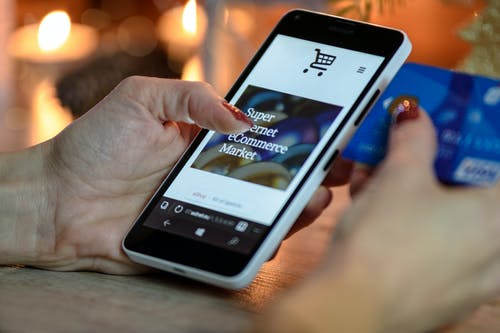
Introduction to Cpanel Hosting Error 500
Cpanel Hosting Error 500 is an error that occurs on the server-side when the server is unable to process the request made by the user. This could be due to a misconfiguration in the server, a corrupted file, or an issue with the script being used. When this error occurs, the server will display a message that says, “Internal Server Error.”
Common Causes of Cpanel Hosting Error 500
There are several reasons why Cpanel Hosting Error 500 might occur. Some of the common causes include:
1. Corrupted .htaccess File
The .htaccess file is a configuration file that is used to control the behavior of the server. If this file is corrupted or contains incorrect syntax, it can cause the server to display an Error 500 message.
2. Plugin or Theme Conflicts
If you are running a CMS such as WordPress, a plugin or theme conflict can trigger the Error 500 message. This happens when two or more plugins or themes are incompatible with each other or with the version of the CMS.
3. PHP Memory Limit
When a script requires more memory than is allocated, the server will display an Error 500 message. This is because the server is unable to process the request due to insufficient memory.
How to Troubleshoot Cpanel Hosting Error 500
When you encounter Cpanel Hosting Error 500, the first step is to identify the cause of the error. This can be done by reviewing the error logs. Cpanel provides access to the error logs, which can help you identify the cause of the error.
1. Review the Error Logs
To access the error logs, log in to your Cpanel account and navigate to the “Metrics” section. Click on “Errors” to view the error logs. The logs will provide information such as the date and time the error occurred, the type of error, and the file or script that triggered the error.
2. Disable Plugins or Themes
If the error is being triggered by a plugin or theme conflict, you can disable the plugin or theme to resolve the issue. To disable a plugin, log in to your CMS and navigate to the plugins section. Locate the plugin causing the conflict and click on “Deactivate.” If the error is being triggered by a theme, switch to a default theme.
3. Increase PHP Memory Limit
If the error is being caused by insufficient memory, you can increase the PHP memory limit. To do this, log in to your Cpanel account and navigate to “Select PHP Version.” Click on “Switch to PHP Options” and increase the memory limit.
Step by Step Guide to Fixing Cpanel Hosting Error 500
If you have identified the cause of the error, you can follow these steps to fix it:
1. Corrupted .htaccess File
If the error is being triggered by a corrupted .htaccess file, you can rename the file to fix the issue. To do this, log in to your Cpanel account and navigate to the file manager. Locate the .htaccess file and rename it to .htaccess.bak. Refresh your website to see if the error has been resolved.
2. Plugin or Theme Conflicts
If the error is being caused by a plugin or theme conflict, disable the plugin or switch to a default theme.
3. Increase PHP Memory Limit
If the error is being triggered by insufficient memory, increase the PHP memory limit. To do this, log in to your Cpanel account and navigate to “Select PHP Version.” Click on “Switch to PHP Options” and increase the memory limit.
Advanced Troubleshooting Techniques
If the above steps do not resolve the issue, you may need to use advanced troubleshooting techniques. These include:
1. Check Server Logs
Review the server logs to identify any server-side issues that could be causing the error.
2. Reinstall CMS
If the error is being caused by a corrupted CMS, reinstall the CMS to resolve the issue.
3. Contact Your Hosting Provider
If you are unable to resolve the issue using the above steps, contact your hosting provider for assistance.
Tips to Prevent Cpanel Hosting Error 500
To prevent Cpanel Hosting Error 500, follow these tips:
1. Keep Your CMS and Plugins Updated
Ensure that your CMS and plugins are up to date to prevent conflicts and compatibility issues.
2. Use a Reliable Hosting Provider
Choose a hosting provider that offers reliable services and support.
3. Back Up Your Website Regularly
Back up your website regularly to ensure that you can restore it in the event of an error.
When to Contact Your Hosting Provider
If you are unable to resolve the issue using the above steps, contact your hosting provider for assistance. Your hosting provider will be able to provide you with more advanced troubleshooting techniques and support.
Conclusion
Cpanel Hosting Error 500 can be frustrating, but it is a common issue that can be resolved. By following the steps outlined in this article, you can troubleshoot and fix the issue. Remember to keep your CMS and plugins up to date, use a reliable hosting provider, and back up your website regularly to prevent future errors. If you are unable to resolve the issue, contact your hosting provider for assistance.
