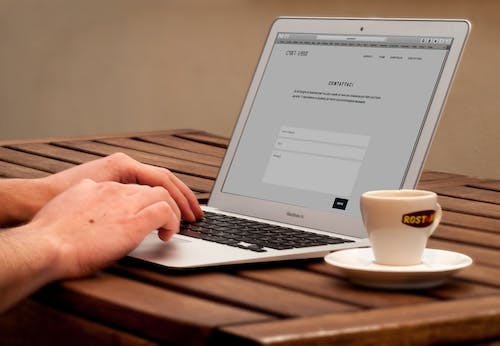
Internet Information Services (IIS) is a popular web server developed by Microsoft for hosting web applications. It is a powerful tool that allows developers to host their web applications and websites on Windows servers. However, like any other software, IIS can sometimes encounter errors that can be frustrating to troubleshoot. One of the most common issues with IIS is the hosting error. In this article, we will discuss the common causes of IIS hosting error, basic and advanced troubleshooting techniques, and best practices for IIS hosting.
Introduction to IIS Hosting Error
IIS hosting error occurs when a website or web application fails to load on the web server. This can happen for several reasons, including configuration errors, network issues, server hardware problems, or software conflicts. When an IIS hosting error occurs, users may see an error message on their web browser, such as “HTTP Error 500.19 – Internal Server Error” or “HTTP Error 404 – File or Directory not found”. These error messages can be confusing and may not always provide enough information to identify the root cause of the problem.
Common Causes of IIS Hosting Error
There are several common causes of IIS hosting error. One of the most common causes is incorrect or incomplete configuration of the web server. This can happen when a developer forgets to configure a required module or feature, or when the server is not configured to support the specific web application or website. Another common cause of IIS hosting error is network issues, such as DNS resolution problems or firewall blocking. In addition, IIS hosting error can be caused by server hardware problems, such as insufficient memory or CPU resources. Finally, software conflicts, such as conflicting versions of .NET Framework or conflicting applications, can also cause IIS hosting error.
Troubleshooting IIS Hosting Error – Basic Steps
When troubleshooting IIS hosting error, there are several basic steps that can be taken to identify and resolve the problem. The first step is to check the web server configuration, including the web.config file, to ensure that all required modules and features are configured correctly. Next, the developer should check the network settings, such as DNS resolution and firewall rules, to ensure that the web server is accessible from the client’s computer. If the problem persists, the developer should check the server hardware, such as memory and CPU usage, to ensure that the server has enough resources to handle the web application or website. Finally, the developer should check for software conflicts, such as conflicting versions of .NET Framework or conflicting applications, and resolve them as necessary.
Advanced Troubleshooting Techniques for IIS Hosting Error
If the basic troubleshooting steps do not resolve the IIS hosting error, more advanced techniques can be used to identify and resolve the problem. One technique is to use IIS diagnostic tools, such as Failed Request Tracing, to identify the specific error that is causing the problem. Failed Request Tracing records detailed information about each request made to the web server, including the request URL, headers, and parameters, as well as any errors that occur during processing. Another advanced technique is to use process monitoring tools, such as Process Monitor, to identify any software conflicts or system resource issues that may be causing the IIS hosting error.
Using IIS Diagnostic Tools for Troubleshooting
IIS diagnostic tools are a powerful resource for troubleshooting IIS hosting error. One of the most useful diagnostic tools is Failed Request Tracing, which records detailed information about each request made to the web server. Failed Request Tracing can be configured to record specific types of requests, such as requests that result in a 500 error or requests that take longer than a specified time to process. The recorded data can then be analyzed to identify the specific error that is causing the problem. Another useful diagnostic tool is Debug Diagnostics, which can be used to capture and analyze crash dumps of the IIS process. Debug Diagnostics can help identify memory leaks, deadlocks, and other system resource issues that may be causing the IIS hosting error.
Tips for Preventing IIS Hosting Error
Preventing IIS hosting error requires a combination of proper configuration, maintenance, and monitoring. One tip is to ensure that the web server is configured correctly, with all required modules and features installed and enabled. Another tip is to keep the web server up-to-date with the latest security patches and updates. Regular maintenance, such as cleaning up old log files and monitoring system resources, can also help prevent IIS hosting error. Finally, monitoring the web server for potential issues, such as high CPU usage or memory leaks, can help identify and resolve problems before they cause IIS hosting error.
Best Practices for IIS Hosting
To ensure reliable and efficient hosting of web applications and websites, there are several best practices that should be followed. One best practice is to use a dedicated server for hosting web applications, rather than sharing the server with other applications or services. This can help prevent conflicts and ensure that the server has enough resources to handle the web application or website. Another best practice is to use a load balancer to distribute web traffic across multiple servers, which can help improve performance and reliability. Finally, using a content delivery network (CDN) can help improve the speed and availability of web content by caching content on servers located closer to the user.
Frequently Asked Questions about IIS Hosting Error
Q: What is IIS hosting error? A: IIS hosting error occurs when a website or web application fails to load on the web server.
Q: What are the common causes of IIS hosting error? A: Common causes of IIS hosting error include incorrect configuration, network issues, server hardware problems, and software conflicts.
Q: How can I troubleshoot IIS hosting error? A: Basic troubleshooting steps include checking configuration, network settings, server hardware, and software conflicts. Advanced techniques include using diagnostic tools such as Failed Request Tracing and Debug Diagnostics.
Q: How can I prevent IIS hosting error? A: Preventing IIS hosting error involves proper configuration, maintenance, and monitoring, including keeping the web server up-to-date, regular maintenance, and monitoring for potential issues.
Conclusion
IIS hosting error can be a frustrating problem, but with the right tools and techniques, it can be identified and resolved. By following best practices for IIS hosting, such as using a dedicated server, load balancing, and a CDN, developers can ensure reliable and efficient hosting of their web applications and websites. With proper configuration, maintenance, and monitoring, developers can prevent IIS hosting error from occurring in the first place.
